How to Diagnose Common PC Hardware Issues

To diagnose common PC hardware issues, we'll need to recognize key symptoms and use vital tools. We should look for signs like strange noises, frequent crashes, or slow performance. Overheating, error messages, and boot failures can indicate specific component problems. We'll use diagnostic tools like Windows Memory Diagnostic, MemTest86+, and CrystalDiskInfo to assess system health. For power supply issues, we'll check connections and use a PSU tester. Memory and storage problems often manifest as crashes or sluggish performance. Graphics card failures can cause visual distortions or signal loss. By systematically approaching these issues, we can pinpoint and address hardware problems effectively. Let's explore each area in more detail.
Recognizing Hardware Failure Symptoms

When it comes to diagnosing PC hardware issues, recognizing the telltale signs of failure is crucial. We often encounter common symptoms that indicate underlying hardware problems. Strange noises, frequent crashes, and slow performance can all point to issues with components like the hard drive or RAM.
We should likewise be alert to overheating, which may manifest as excessive heat on the casing or random shutdowns. Error messages, including insufficient memory alerts or CMOS errors, provide valuable clues about specific malfunctioning components.
If our PC fails to boot completely, with no power or beeping sounds, we might be dealing with a faulty power supply unit (PSU) or motherboard. For affordable solutions to these problems, consider consulting experts who offer thorough repair expertise.
To diagnose hardware issues effectively, we can run a memory test or monitor system behavior during heavy tasks, as crashes during graphic-intensive activities could signal a failing graphics card.
Essential Diagnostic Tools

Recognizing hardware failure symptoms is only half the battle. We need to equip ourselves with crucial diagnostic tools to identify hardware issues effectively.
Windows offers built-in options like the Windows Memory Diagnostic tool and Performance Monitor, which provide valuable insights into system performance. For more detailed diagnostics, we can turn to third-party applications. MemTest86+ is excellent for RAM testing, whereas CrystalDiskInfo helps monitor hard drive health.
Professional data recovery services caution against DIY attempts that could worsen issues. HWiNFO offers real-time data on various system components, allowing us to spot potential problems early.
When we need to perform thorough hardware testing outside the operating system, bootable media tools like Ultimate Boot CD come in handy. By regularly using these diagnostic tools, we can preemptively identify issues, potentially saving ourselves from costly repairs and data loss in the future.
Troubleshooting Power Supply Problems

How to Diagnose Common PC Hardware Issues
Troubleshooting Power Supply Problems
Power supply problems can be among the most frustrating hardware issues to diagnose. When troubleshooting, we'll first check all power connections, confirming cables are securely plugged in and undamaged.
If the computer won't start, we'll test different power outlets to rule out external issues. For more in-depth diagnostic tests, we can use a power supply unit (PSU) tester to measure voltage output and verify consistent power delivery.
We'll additionally observe the motherboard's LED indicators; an unlit LED may signal PSU or motherboard problems. During startup, we'll listen for beep codes. No beeps might indicate power supply issues, whereas steady beeps could suggest voltage problems requiring further investigation.
For those needing professional assistance, onsite support is available to guarantee convenience. By methodically examining these aspects, we can effectively identify and address hardware malfunctions related to power supply, ensuring our systems run smoothly.
Memory and Storage Issues

Memory and storage issues can significantly impact a computer's performance and reliability. We often see these problems manifest as system crashes, blue screens, or sluggish performance during multitasking.
To diagnose RAM issues, we can use tools like Windows Memory Diagnostic, which tests for errors. For hard drive problems, we look out for frequent crashes, disappearing files, and unusual noises. These signs indicate potential data loss and the need for immediate backup.
Installing quality antivirus software can likewise help mitigate issues caused by malware that might affect storage performance. We recommend using utilities like CrystalDiskInfo to assess hard drive health through SMART data.
If you're receiving "insufficient memory" error messages when launching applications, it's likely time for a RAM upgrade. Regular monitoring of memory and storage performance with diagnostic tools is vital for early detection of issues and maintaining overall system health.
Graphics and Display Malfunctions
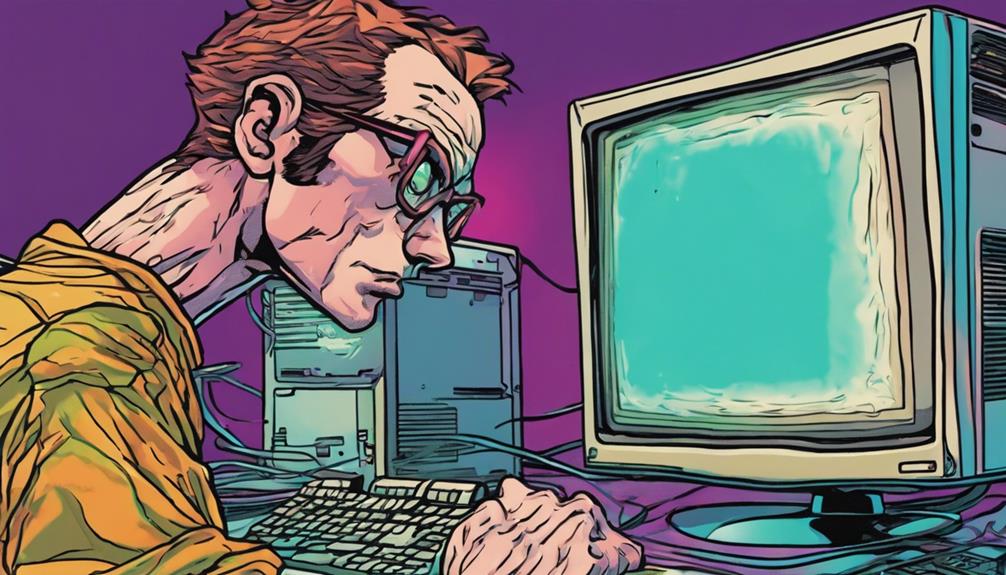
Even though memory and storage issues can be frustrating, graphics and display malfunctions can render a PC virtually unusable.
We often encounter graphics card failure through visual distortions or a complete loss of monitor signal. When our GPU temperature rises, overheating can cause crashes during demanding tasks.
To diagnose these issues, we'll need to follow specific troubleshooting steps. Let's start by checking connections and reseating the graphics card. We should as well ascertain our power supply is adequate.
If we see artifacts or flickering, it may indicate a failing card that requires driver updates or hardware replacement. Testing the card in a different computer can help isolate the problem.
By systematically working through these diagnostic steps, we can identify and resolve most graphics and display malfunctions, keeping our PCs running smoothly.
For those in the Moreton Bay region, Computer Repairs North Lakes offers expert assistance in diagnosing and fixing such issues.
Frequently Asked Questions
How to Diagnose Hardware Issues on a Pc?
Let's diagnose our PC's hardware issues together! We'll start by checking the power supply and RAM. We'll look for overheating problems, hard drive issues, and graphics card glitches. Don't forget to examine cable connections and the cooling system.
How to Diagnose Hardware Issues on a Pc?
We've all been there—our PC suddenly acting up! Let's diagnose hardware issues together using diagnostic tools and hardware testing. We'll tackle motherboard issues, power supply problems, overheating, memory errors, storage failure, peripheral connections, display issues, and system performance. We're in this together!
How to Identify the Common Problems of a Desktop Computer?
Let's explore common desktop problems together. We'll look for hardware failures, performance issues, and overheating. We'll check the power supply, RAM errors, hard drive, and motherboard concerns. Don't forget peripheral connectivity and visual artifacts in our troubleshooting journey!
What Are the Symptoms of Computer Hardware Problems?
We often face hardware issues like overheating, power supply failures, RAM problems, and hard drive crashes. We might experience system freezes, unusual noises, or boot failures. Let's not forget motherboard issues, graphics card glitches, and loose cable connections too.
Need Assistance Call us
We've explored the common hardware issues plaguing PCs and how to diagnose them effectively. Like a skilled detective piecing together clues, we've learned to recognize symptoms, use diagnostic tools, and troubleshoot various components. Recent studies show that 55% of computer problems stem from hardware failures. By mastering these techniques, we're better equipped to solve PC mysteries, saving time and money.
However, diagnosing and repairing hardware issues can sometimes be a daunting task, and that's where we at Computer Repairs North Lakes come in. With more than 1000 five-star reviews on Word of Mouth online, our team is dedicated to providing top-notch service. Our lead technician, who was the youngest employee to work for IBM in Australia, brings over 30 years of combined experience to the table.
We're open 7 days a week from 7am to 10pm, ensuring we're available when you need us most. As Microsoft Certified Professionals and CompTIA A+ certified technicians, we have the expertise to handle all versions of Microsoft Windows and Mac operating systems. Unlike some technicians who might try to sell you a new computer, we focus on solving your existing problems and teaching you about your system to enhance your understanding.
We offer a complete range of services for any tech problems you may encounter, with fast turnaround times to get your machine up and running swiftly. Whether it's hardware or software issues, we handle all models and makes of computers. And for our existing customers, we even provide free phone advice for issues that can be resolved in under 5 minutes.
If you're facing any PC hardware issues and need expert help, don't hesitate to reach out to us at Computer Repairs North Lakes. You can call us at 0477 319 160. Let us take the stress out of your computer troubles so you can enjoy a seamless tech experience.
